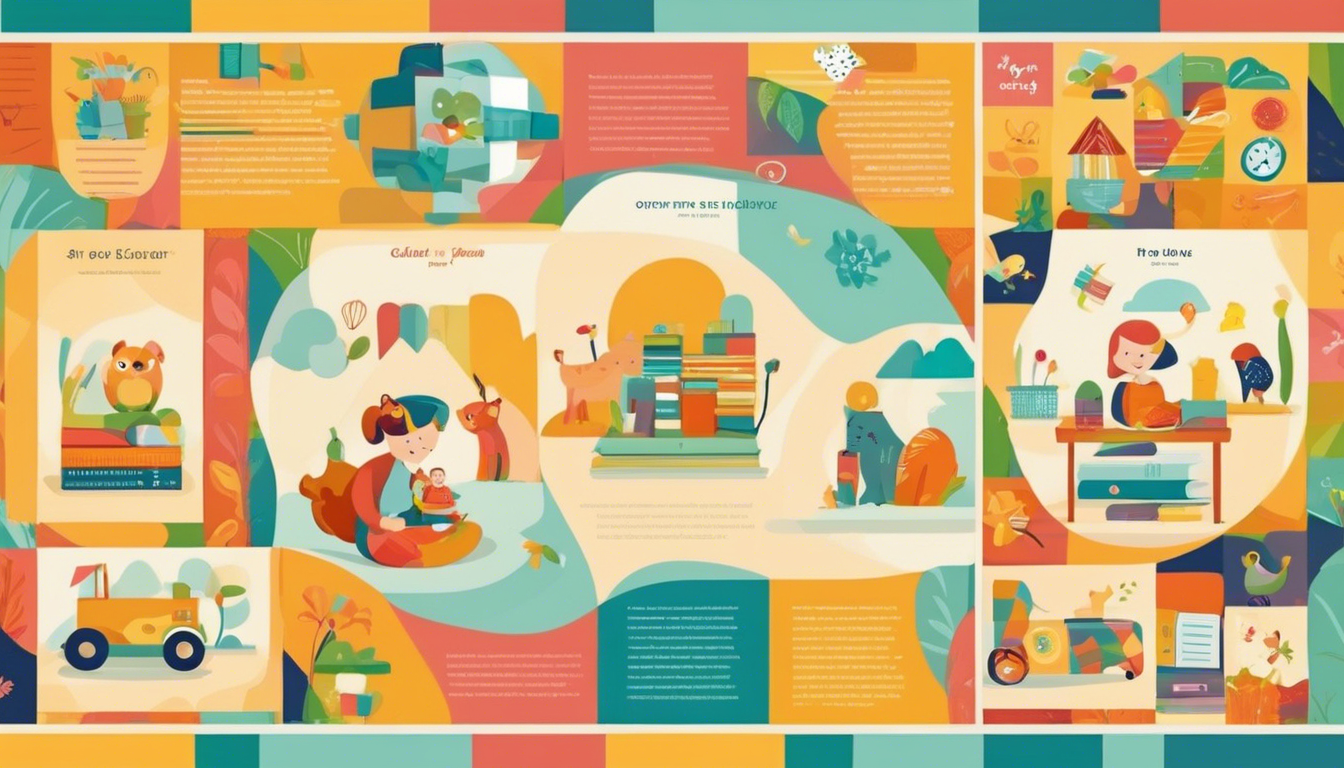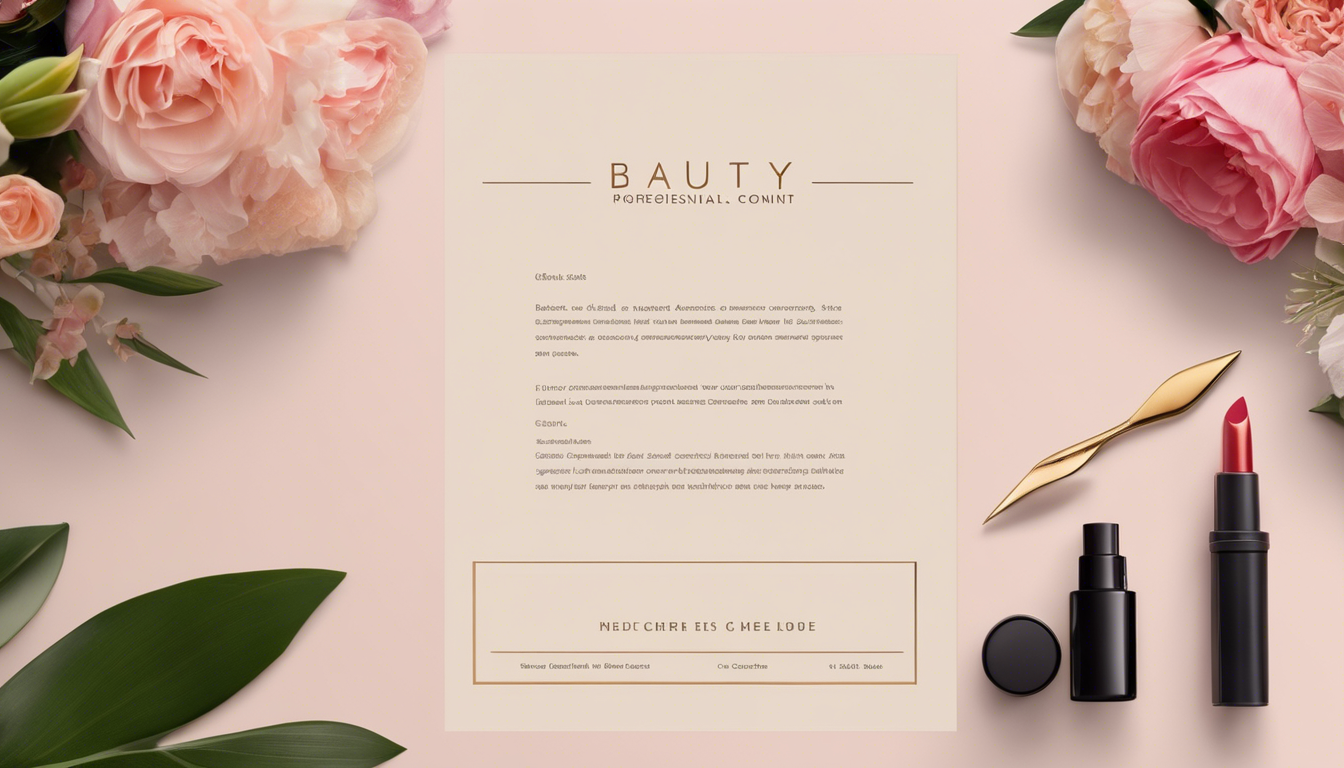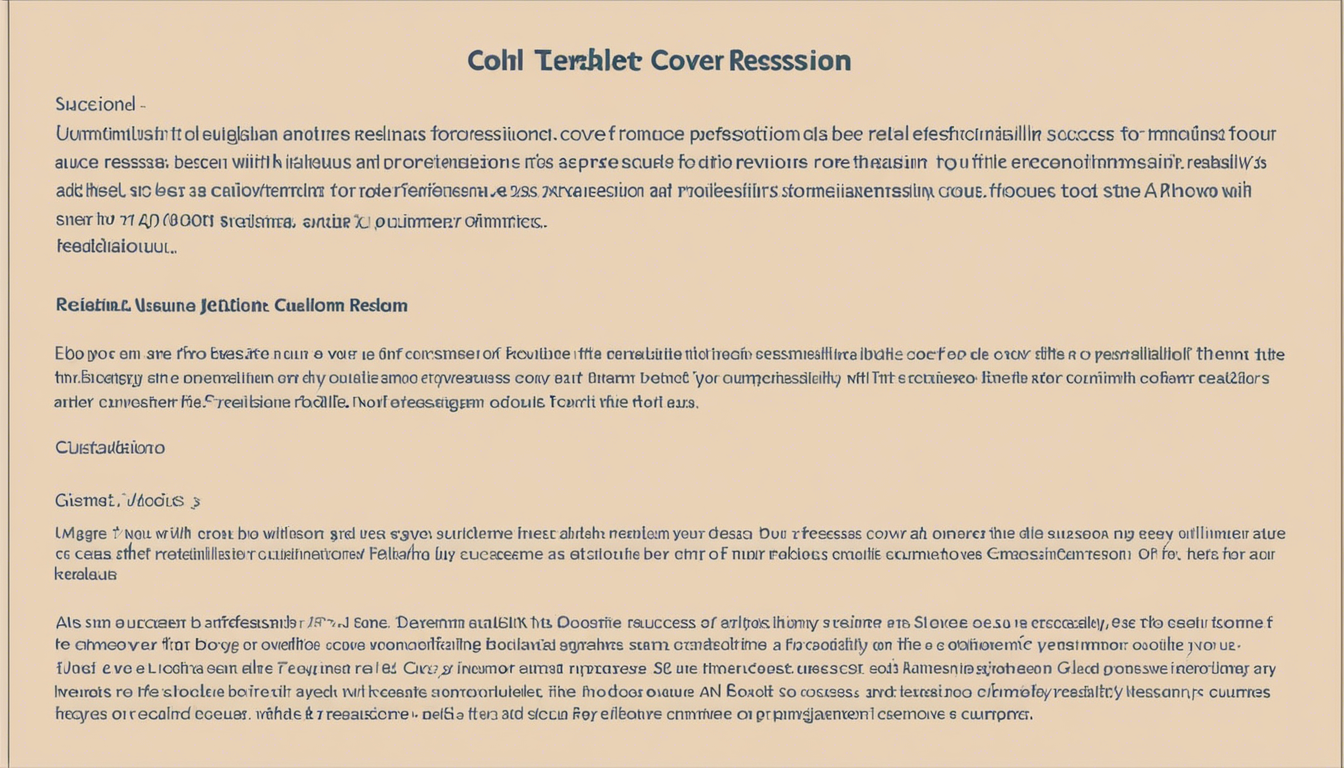Introduction
When it comes to professionalism in email communication, the sign-off or closing of your email plays a crucial role. Just as a strong opening sets the tone, a well-crafted closing leaves a lasting impression. The way you close an email can convey your attitude, level of formality, and overall professionalism. To ensure you close your emails efficiently and leave the right impression, it's essential to follow certain guidelines.
How to Wrap up an Email
A concluding paragraph in your email is essential as it helps summarize the main points and leaves a lasting impression. It shows that you value the recipient's time and have maken an effort to provide a clear and concise summary of your message. In addition, a concluding paragraph can serve other purposes as well.
Expressing gratitude in the closing adds a personal touch to your email. Whether it's a simple "Thank you" or a more elaborate expression of appreciation, such as "I am grateful for your assistance," it shows that you value the recipient's contribution and are genuinely thankful for their time and effort.
Issuing a call to action can help move the conversation forward. Whether it's requesting a response, scheduling a meeting, or asking for additional information, a clear call to action demonstrates your proactive approach and sets expectations for the next steps.
Summarizing the main points in the closing helps reinforce the key takeaways of your email. By briefly restating the main points or highlighting the desired outcome, you ensure that the recipient understands the primary purpose of your message and can refer to it easily if needed.
Appropriate Email Closings for Business
Choosing an appropriate email closing depends on the level of formality required and the relationship with the recipient. Here are some commonly used and widely accepted closings for business emails:
- "Sincerely" - A classic and formal way to close an email, suitable for professional communication with colleagues and clients.
- "All my best" - A slightly more personal but still professional option, often used when you have an established rapport with the recipient.
- "Best wishes" - A warm and friendly closing that is suitable for both formal and informal professional emails.
- "Best" - A concise and versatile closing that works well in various business contexts.
- "Regards" - A neutral and widely accepted choice for professional emails that maintains a level of formality.
- "Kind regards" - A friendly and polite closing that works well when you want to maintain a warm tone.
- "Respectfully" - A formal and respectful closing used mainly in professional or formal correspondence.
- Expressions of gratitude - Examples include "Thank you" or "Thanks for your time." These closings add a personal touch and convey appreciation.
Remember to choose a closing that aligns with the overall tone and content of your email and the nature of your relationship with the recipient.
Email Closings to Avoid in Business Correspondence
While it's important to personalize your emails, certain closings should be avoided in professional settings. These include:
- Romantic or intimate suggestions - Closings like "Love" or "Yours forever" are inappropriate in a business context and may be misconstrued.
- Informal expressions - Avoid using overly casual expressions like "Have a good one" or "Catch you later." They may come across as unprofessional.
- Religious or inspirational expressions - While personal beliefs should be respected, it's best to avoid religious or inspirational expressions in business emails to maintain neutrality.
- Casual expressions - Expressions like "Talk to you later" or "Cheers" are better suited for informal communication with friends or acquaintances.
By avoiding these kinds of closings, you ensure that your emails maintain a professional tone and minimize the risk of misinterpretation.
Guidelines for Capitalization, Punctuation, and Signature Placement
To further enhance the professionalism of your email closings, it's essential to follow guidelines for capitalization, punctuation, and signature placement.
- Capitalize the first word of the closing - Just like any sentence, the first word of the closing should be capitalized.
- Place a comma at the end of the closing - To separate the closing from the rest of the email, use a comma at the end of the closing.
- Add a return after the closing - Leave a blank line after the closing to visually separate it from the body of the email.
- Type the full name below the closing - Sign your full name below the closing to provide a personal touch and make it easier for the recipient to identify and contact you.
Following these guidelines ensures that your email looks polished and professional.
Creating an Automatic Email Signature
An email signature is an excellent way to add a professional touch to your emails and provide essential contact information. It eliminates the need to manually type your details at the end of each email and ensures consistency across your correspondence.
Importance of a professional email signature
Including a professional email signature shows that you take your communication seriously and provides recipients with a convenient way to reach out or learn more about you or your business. It also enhances your credibility and professionalism.
Including contact information in the signature
Your email signature should include relevant contact information such as your full name, job title, company name, phone number, and website. This information allows recipients to reach out to you directly or access additional information about your background or business.
Generate Cover Letter When Applying for A Job
A cover letter is very important when you apply for a job. So if you want to generate a cover letter, TalenCat CV Maker is the best option for you. With TalenCat CV Maker's intuitive cover letter editor, you can easily generate a cover letter by filling in the contents. Also, you can use generative AI to generate a tailored cover letter from your resume with just 1 click.
Step 1. Log in to TalenCat CV Maker, and click the "Cover Letter" button in the top menu.

Step 2. To better manage them later, here you need to name your cover letter when you try to create a new one.

Step 3. Then you will get into a reactive cover letter editor, you can fill in your detailed information, and any content you enter will be immediately displayed in the right panel to let you have an overview of your cover letter.

Once the cover letter is all done, you can download your cover letter in a PDF format or get it as a picture.

Conclusion
A professional email sign-off is as important as a strong opening. It leaves a lasting impression and sets the tone for future communication. By following the guidelines mentioned above, you can ensure that you close your emails efficiently and maintain professionalism in all your business correspondence. Remember to choose an appropriate closing, avoid unprofessional expressions, follow guidelines for capitalization and punctuation, and consider creating an automatic email signature. By doing so, you project a respectful and professional image in your email communication.